2026 Renewal Checklist
Guide your company through a successful renewal into 2026.
Switch Coverage Periods
After Open Enrollment dates have been confirmed, your CSM will create a new coverage period for your group, which will switch your company into Renewal Status and create a Renewal Checklist.
Access your new coverage period
Log in to benefitbay. Click the Enrollment Periods tab on the left navigation bar. At the top of the screen, you will see a the words "Coverage Period" over a dropdown menu.
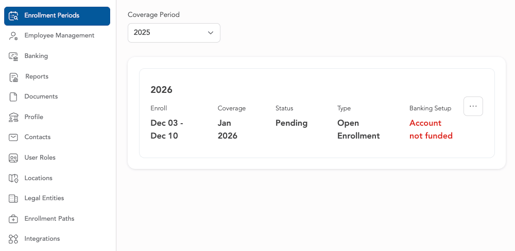
Open the dropdown menu and choose 2026.
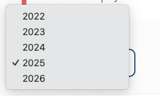
You will see the Setup tab appear in the left navigation bar above the Enrollment Periods tab. Click the Setup tab to access your company's renewal checklist.
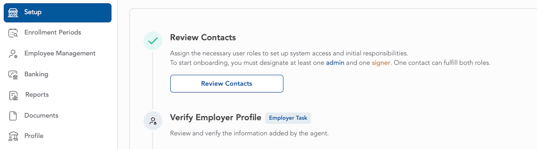
The renewal checklist displays tasks that must be completed before Open Enrollment can begin. Depending on your role in the platform as a business contact, you will see different versions of the checklist.
Admin View
If you are the Admin user, you will see the following view:
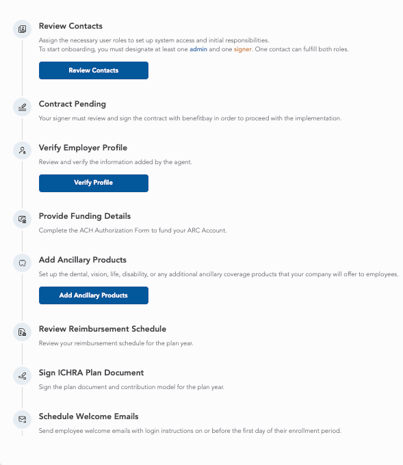
Review Contacts
- Can be completed by your Agent or an Admin
- The Admin role has complete administrative access to your benefitbay portal, and can complete every task, with the exception of the Signer-specific tasks.
- The Signer role is only able to see and sign the Contract, the Reimbursement Schedule, and the ICHRA Plan Document.
- The Finance role will be able to authorize banking setup and provide funding details.
- More information about User Roles can be found in the User Roles knowledge base article.
Contract Pending / Contract Signed
- Must be completed by the Signer.
- If your company is contracted with benefitbay through 2026, this step will not be displayed to you.
- More information can be found in the Contract knowledge base article.
Verify Employer Profile
- Must be completed by an Admin
- We ask that you carefully review and verify the information on your Employer Profile.
- Especially of note on the profile is your Waiting Period, your FEIN, and your Payroll Frequency.
Tip: Be sure to check that the signature of your Signer is uploaded into the business profile.
Provide Funding Details
- Can be completed by Signer or Finance
- If your company has already provided ACH information, this step will not be necessary to complete.
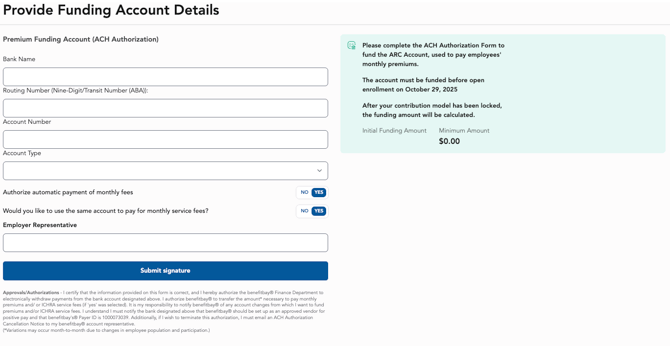
Add Ancillary Products
- Can be completed by your Agent or an Admin
- If your company does not offer ancillaries through benefitbay, you will not see this step.
Review Reimbursement Schedule
- Must be completed by the Signer
- Your company's Reimbursement Schedule is generated in the benefitbay platform as soon as the contribution model is locked.
- Sign off on your company's contribution model, and reach out to your Customer Success Manager with any questions.
Sign ICHRA Plan Document
- Must be completed by the Signer
- The ICHRA Plan Document provides specific details about the ICHRA benefit such as employee eligibility, reimbursement amounts, and administrative procedures.
Schedule Welcome Emails
- Must be completed by your Agent or Account Manager.
- The Welcome Emails will go out to all eligible employees on or before the first day of your company's Open Enrollment.
- Details include your Open Enrollment dates, login instructions, and guidance on how to contact the benefitbay Support team.
Note: Employees will not be able to access their shopping experience in the platform until the morning of your Open Enrollment.
Signer View
When the 2026 contribution amounts are finalized and your agent has locked the model, the designated Signer for the company will log in to benefitbay to sign the contract (if applicable), the locked model and the 2026 ICHRA Plan Document.
Click here for the instructions to complete these tasks.

![branded_update_bb_logo_r_230728-2.png]](https://knowledge.benefitbay.com/hs-fs/hubfs/branded_update_bb_logo_r_230728-2.png?width=234&height=70&name=branded_update_bb_logo_r_230728-2.png)