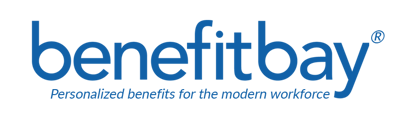Add and remove your company contacts to ensure all your company administrators have access to your company information.
Current Contacts:
To view all the contacts currently listed for your company, select the "Contacts" tab on the left navigation bar.
 The primary contact will be the company's "decision maker." They will sign the ICHRA Agreement and determine the final contribution for employees. In addition, they are the only administrator in the company who can add or remove other business contacts.
The primary contact will be the company's "decision maker." They will sign the ICHRA Agreement and determine the final contribution for employees. In addition, they are the only administrator in the company who can add or remove other business contacts.
Adding Company Contacts
Employer Contacts
You can add a contact directly from the employee list. Once you locate the employee you would like to add from the drop-down list, select the blue "Save" button at the bottom of the screen.
- You can change any contact to the primary contact by sliding the option to "Yes" for "Set as primary contact?"
- The primary contact is responsible for signing the ICHRA Agreement and determining the company contribution each year.
Non-Employer Contacts
If you would like to add a contact that is not employed with your company, select the "YES" box next the "Add a non-employee contact?" and then enter the person's first and last name, email, and phone number. After you enter all the information, you can select the blue "Save" button at the bottom of the screen.

*Please be aware: Any person given administrative access will see the same information as the primary contact (all payroll information, company information, and employee information). If a person leaves an organization, it is important to remove their access.
Removing Company Contacts
If the contact is an employee, their access will not be removed if they are terminated. To remove the access of any company contact, select the 3 dot menu on the line of their name. Then select "Delete" from the menu.

You will notice a green message along the top stating, "Contact deleted" and see the person is removed.