Employer Onboarding Checklist
Navigate your company's Onboarding into benefitbay
Welcome to benefitbay! This article will guide you through the steps to onboard your company into the benefitbay system.
Log in
You, or another member of your team, will be assigned as the company Admin and sent a benefitbay welcome email. Create your login using the link in the welcome email.
If you have been designated your company's Signer, you will see a few additional tasks. Click here to read the article about Signer tasks.
Setup Tab
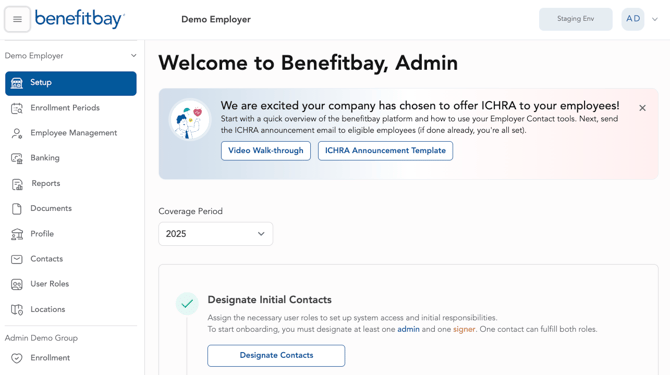
Upon login, you’ll be taken to your company’s Setup page. The Setup page displays a checklist of all tasks needed to get your company ready for Open Enrollment. Completion of a task is marked by a green check-mark
You'll see links to a Video Walk-through of the checklist, as well as an ICHRA Announcement Template.
Note: Some of these steps can only be completed by Contacts who are in a specific role, like your Signer.
Onboarding Checklist Steps
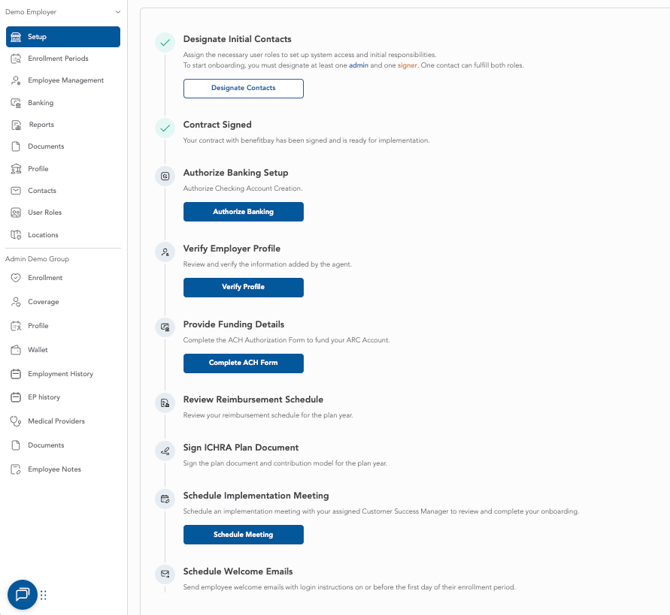
Designate Initial Contacts
- Can be completed by your Agent or an Admin
- This task must be completed before you move on to other tasks. Designating your initial business contacts determines who in your organization will carry out the tasks on the checklist. At minimum, your company (or your Agent) must designate an Admin and a Signer. Certain tasks may also be completed by someone in the Finance role.
- The Admin role has complete administrative access to your benefitbay portal, and can complete every task, with the exception of the Signer-specific tasks.
- The Signer role is only able to see and sign the Contract and the ICHRA Plan Document.
- The Finance role will be able to authorize banking setup and provide funding details.
- The same person can be assigned to multiple roles. For example, you might have one person fill both the Admin and the Signer role. Or, you may want to assign your Signer and Finance roles to the person in your company who is responsible for financial decisions, but does not need to view employee information.
- More information about User Roles can be found in the User Roles knowledge base article.
Contract Pending / Contract Signed
- Must be completed by a Signer
- This task may be titled "Contract Pending," if your Signer has yet to Sign the contract. If the Signer has completed the contract, the task will be titled "Contract Signed"
- Completed contracts can be viewed in the Documents tab.
- More information can be found in the Contract knowledge base article.
Authorize Banking Setup
- Can be completed by Signer or Finance
- This authorizes benefitbay to set up your company’s Advanced Reimbursement Checking (ARC) account account with our banking partner.
- This step required entry of your company's FEIN.
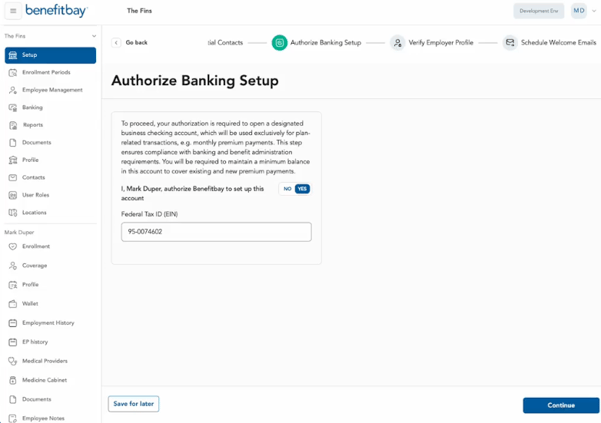
Verify Employer Profile
- Must be completed by an Admin
- We ask that you carefully review and verify the information on your Employer Profile.
- Especially of note on the profile is your Waiting Period, your FEIN, and your Payroll Frequency.
Tip: Don’t forget to upload your company’s logo and the signature of your Signer!
Review Reimbursement Schedule
- Must be completed by Signer
- Your Reimbursement Schedule is generated in the benefitbay platform as soon as your contribution model is locked.
- Sign off on your company's contribution model, and reach out to your Customer Success Manager with any questions.
Provide Funding Details
- Can be completed by Signer or Finance
- To fund your company’s ARC account, you’ll click “Complete ACH form” and enter your company’s funding details.
- Using ACH pulls to fund your account ensures that your employee premiums are funded automatically every single month.
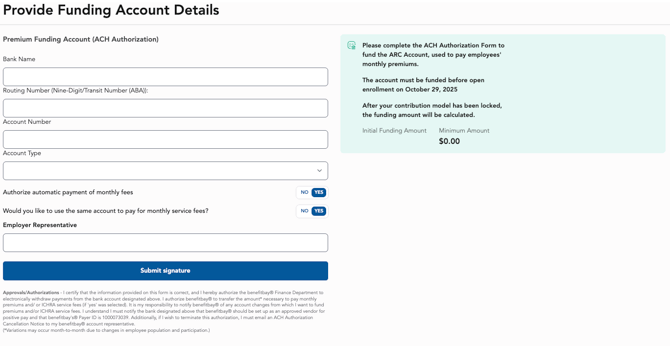
Sign ICHRA Plan Document
- Must be completed by Signer
- The ICHRA Plan Document provides specific details about the ICHRA benefit such as employee eligibility, reimbursement amounts, and administrative procedures.
Schedule Implementation Meeting
- Must be completed by Admin
- Schedule an implementation meeting with your Customer Success Manager.
- We recommend scheduling this meeting two weeks prior to your Open Enrollment, but it can be scheduled up to 5 days prior to the start of your Open Enrollment.
- Attendees should include your Agent, your HR team, and your Finance team.
Schedule Welcome Emails
- Must be completed by your Agent or Account Manager.
- The Welcome Emails will go out to all eligible employees on or before the first day of your Open Enrollment.
- Details include your Open Enrollment dates, login instructions, and guidance on how to contact the benefitbay Support team.
- Please note: Employees will not be able to access their shopping experience in the platform until the morning of your Open Enrollment.
Congratulations! You and your team are ready to begin your first Open Enrollment with benefitbay.
![branded_update_bb_logo_r_230728-2.png]](https://knowledge.benefitbay.com/hs-fs/hubfs/branded_update_bb_logo_r_230728-2.png?width=234&height=70&name=branded_update_bb_logo_r_230728-2.png)