Adding Employees to an Enrollment
After you have created an enrollment period, you must add the employee(s) who will participate. You \ can add as many employees as needed to the same enrollment period.
Add Employee(s) to an Enrollment Period
Select the "Enrollment Periods" tab.
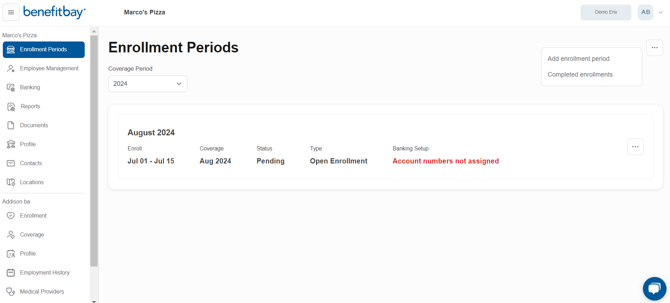
Click on the 3 dots in the top right corner of the enrollment period you want to add employee(s) to and select the "View details" option.
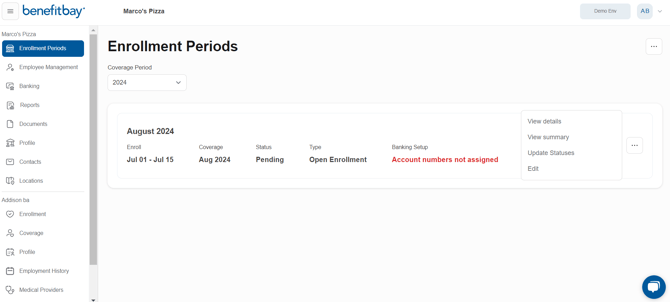
Click on the 3 dots in the top right corner of the screen and select the "Manage participants" option.
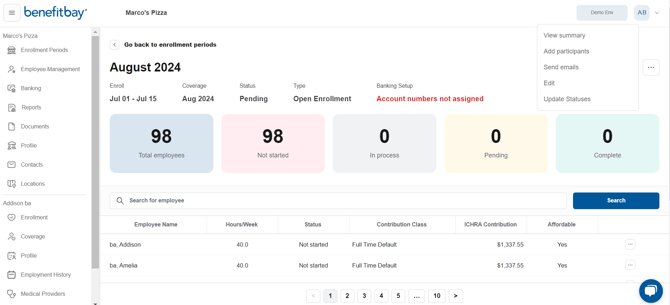
Locate the employee(s) you want to add and select the box next to their name. If you have several employees, you can utilize the search bar at the top of the screen. Once the box is checked, it will turn blue. This indicates the employee has been added to the enrollment.
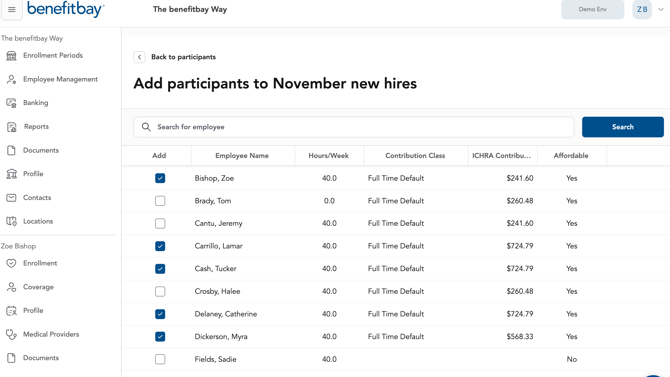
Removing Employees from an Enrollment Period
To remove employees from an enrollment period, you will follow the steps above. Click on the 3 dots in the top right corner of the screen and select the "Add participants" option. However, instead of checking the box next to an employee's name to add them to an enrollment period, you will select the box to un-check their name.
Un-checking the box will remove the employee from the enrollment period.
Please note: Employees can only be in one enrollment period at a time.
![branded_update_bb_logo_r_230728-2.png]](https://knowledge.benefitbay.com/hs-fs/hubfs/branded_update_bb_logo_r_230728-2.png?width=234&height=70&name=branded_update_bb_logo_r_230728-2.png)