Send Email Notice of Enrollment to Employee(s)
The final step in getting your employees to the ICHRA enrollment journey is to schedule an email notification to the eligible employee(s).
Email Scheduling Access
Please note: your ability to schedule welcome emails for your employees may be dependent on your role in the platform, and whether your company is currently undergoing Onboarding or Renewal.
In Onboarding or Renewal, please contact your Agent or your Customer Success Manager to ensure that employee welcome emails are scheduled.
Scheduling/Sending an Email Notice
Select the "Enrollment Periods" tab under your company name on the left navigation bar.

Click on the 3 dots in the top right corner of the enrollment period you want to notify employee(s) about and select the "View details" option.

If you need to send an email to an INDIVIDUAL employee, search for the employee's name and then click the 3 dots next to their name. Select "Send email".
If you need to send emails to ALL employees in the enrollment period, click on the 3 dots in the top right corner of the screen and select the "Send emails" option.

Email Options To ALL Employees
Emails can be scheduled for a future date and time (white button at the bottom of the screen) OR sent to employees immediately (blue button at the bottom of the screen).
Scheduling Emails For Later Date
We encourage your team to utilize this option for future enrollments. The employee will receive a welcome email from system@benefitbay.com providing instructions on logging in. From there, the employee can edit their profile, enter the shopping to select a plan, and complete their enrollment.
- Select the white "Schedule for later" button at the bottom of the screen. Then enter the date the enrollment period starts and the time the email is to be sent (it is set for Eastern Time). Then click the blue "Confirm schedule" button.

You will see the "Email Status" has been updated with the scheduled date and time you entered.
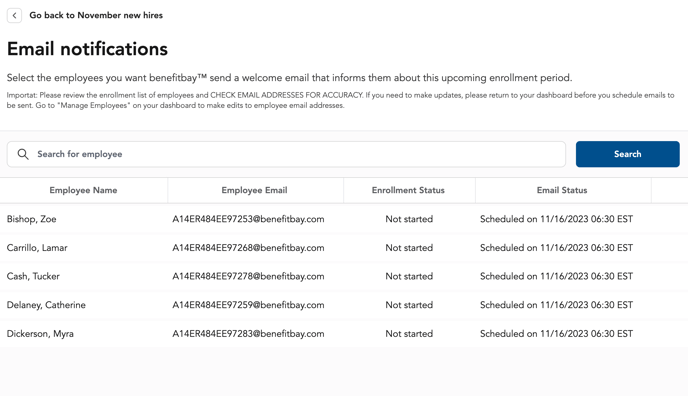
Send Email Now
This option is available if you have employees who state they didn't receive the welcome email. Another time you may use this option is if you are opening an enrollment period the same day due to a qualifying life event.
- Select the blue "Send email now" button at the bottom of the screen. You will notice a green message at the top of the screen stating emails are sending. The "Email Status" will also update to the date and time the email was sent.
![branded_update_bb_logo_r_230728-2.png]](https://knowledge.benefitbay.com/hs-fs/hubfs/branded_update_bb_logo_r_230728-2.png?width=234&height=70&name=branded_update_bb_logo_r_230728-2.png)
