A Guide to the Enroller Experience
Your guide to assisting employees with their personalized benefits in the benefitbay® platform as an Enrollment Partner.
What is ICHRA?
-
ICHRA stands for Individual Coverage Health Reimbursement Arrangement.
-
Employees are given a monthly contribution by their employer to be used towards the purchase of individual medical insurance policies from any carrier that offers coverage in the employee's home zip code area.
-
Employees may choose to insure themselves, and other dependents in their family, on the same policy.
-
Some employee dependents may choose to purchase a different policy than what the employee is purchasing. They can do this so long as the employee also purchases a policy.
-
-
Only medical insurance policies may be purchased using employer ICHRA contributions. ICHRA contributions cannot be used to purchase additional riders such as dental, vision, gym memberships, etc. Employees can purchase additional riders, but they must pay for them using personal funds.
-
Affordable versus unaffordable coverage, (click here) to learn more.
-
If employees are offered affordable coverage by their employer, they cannot purchase plans using a premium tax credit (subsidy).
-
One exception to this is the "family glitch" fix
-
-
If an employee is not offered affordable coverage by their employer, they may choose to utilize a premium tax credit (subsidy). However, they will not be able to use the employer's ICHRA contribution.
-
-
Timely enrollments and updated plan and premium information are essential to ensure a correct payroll deduction for the employee from their paychecks
What is your role?
In the past, employees have typically purchased group insurance coverage or gone without insurance. With group insurance, employees are offered insurance policies from one carrier and given two to four options from which they can choose the policy that best fits their needs. Even with limited options, some employees struggle to select the best insurance policy for themselves and their families. Offering employees several individual coverage options from multiple carriers can make the selection process even more overwhelming. Employees must shop for and select a policy, apply for the policy, pay for the policy, and ensure the monthly premium payments are set up on auto-pay. Your expertise will shine as you guide each employee through their journey to complete all of these tasks!
How to Get Started
Once partnered with benefitbay®, you will receive a welcome email instructing you to create a username and password (please keep this information in a secure location) so that you can log in to your Enroller Home.
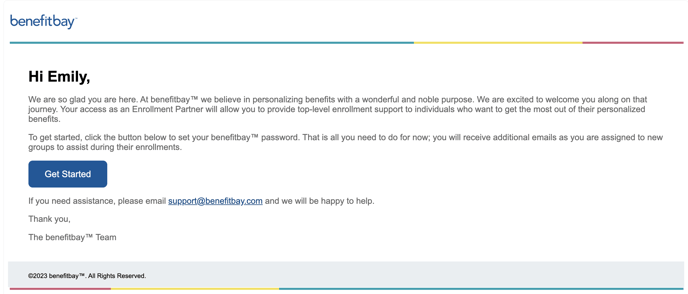
Enroller Home
The Enroller Home allows you to see the Active and Future Enrollment Periods that have been assigned to you. At the bottom, you will see all the employers assigned to you.
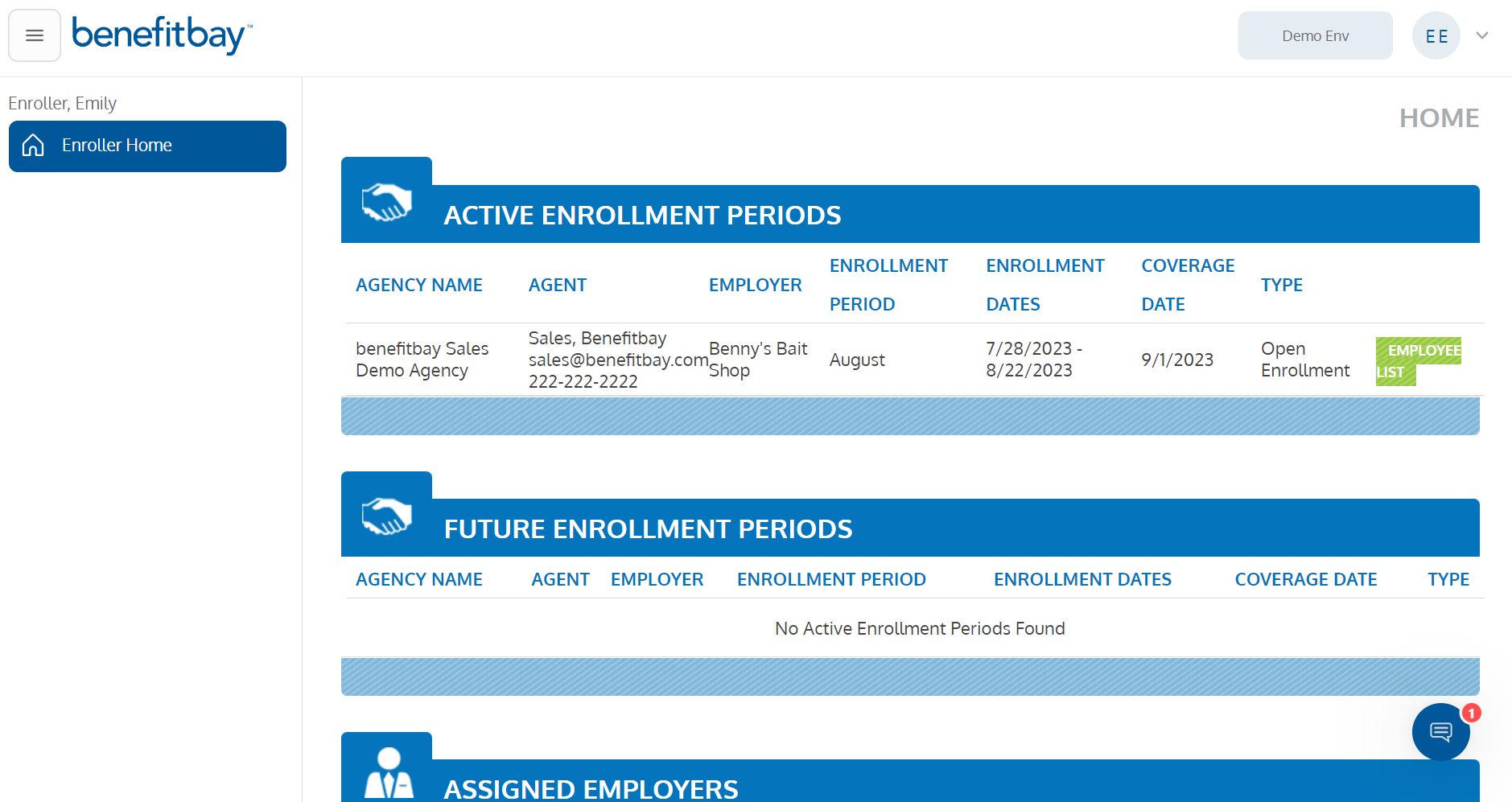
Active Enrollment Periods
In this section, you will see the Employers who currently have an Active Enrollment Period assigned to you. At a high level, you will see information about this enrollment period, including the Agency Name, Employer Name, Enrollment Period Name, Enrollment Dates, Coverage Date, and Type (Open Enrollment or Special Enrollment).
Future Enrollment Periods
In this section, you will see the Employers who have upcoming Enrollment Periods assigned to you. You will see information about the enrollment. This feature will help you manage your time to ensure you have adequate resources to complete these enrollments on time.
Assigned Employers
In this section, you will see the list of Employers with whom you will be working. This tool gives you the employee names included in each group. This is helpful if an employee contacts you for assistance after the enrollment period has ended.
Enrolling an Employee in an ICHRA Plan
Before the employee/enroller meeting
Employees will be provided with a benefitbay® login and directed to verify their personal and dependent information. Employees will enter provider and hospital information (provider search article) and then have the option to review the insurance policies that are available to them. During this "shopping experience," employees should select a policy that they want to enroll in (full guide of employee experience). When an employee selects a policy, they will advance to a screen that will allow them to schedule an appointment with you to complete the enrollment with the carrier. After the employee schedules a time with you or your team, we highly encourage you to send the first template in this article.
Please review the employee's profile prior to the scheduled meeting. You should check to see if the provider and hospital information and plan selection have been updated by the employee. To review the employee's profile, select the green "EMPLOYEE LIST," button on the right side of the list of active enrollments for the employer you will be meeting with.
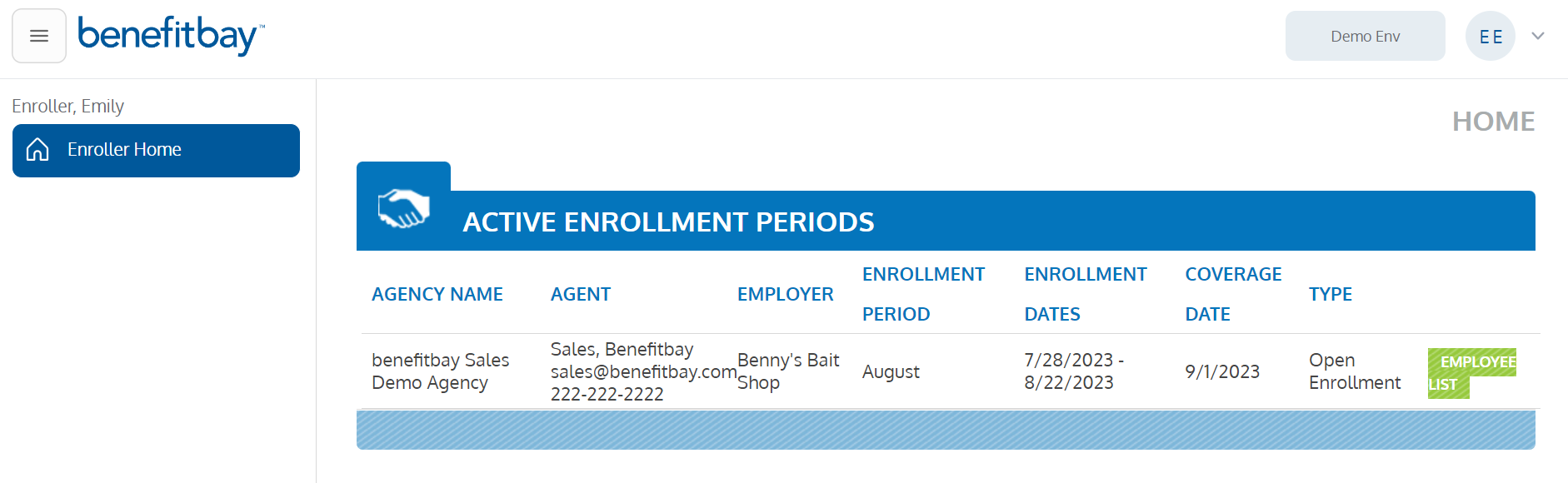
Next, you will find the name of the employee you are meeting with under the "ENROLLING EMPLOYEES" section. You may utilize the search by typing in the first or last name and selecting search, or you can scroll through the names until you locate the employee.
To view the employee's Home and personal information, select the orange dashboard icon on the right side of the employee's name.
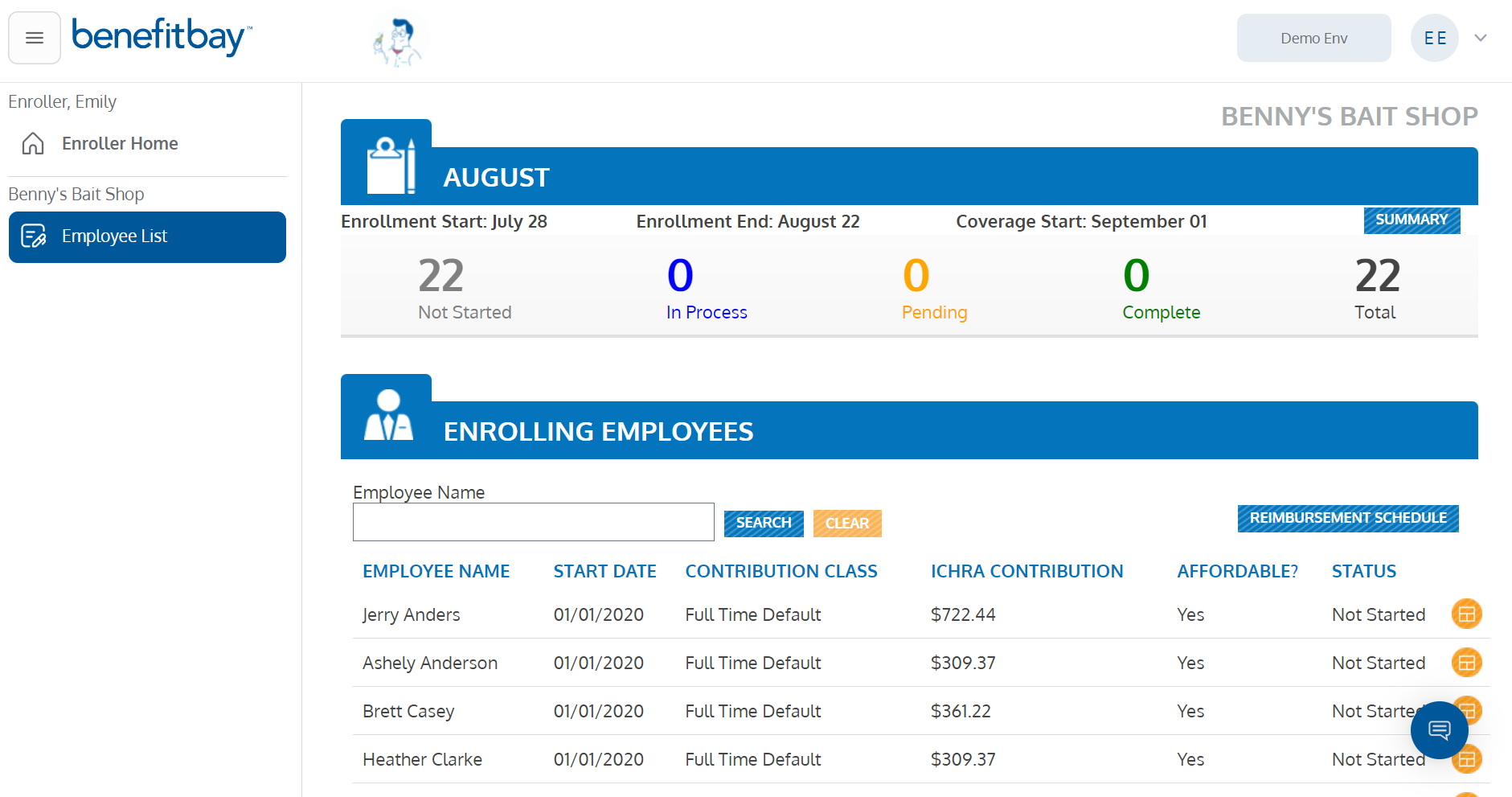
NO ACTION SELECTION: If the employee has not logged into benefitbay® and taken any actions, you will see they first need to verify their information:
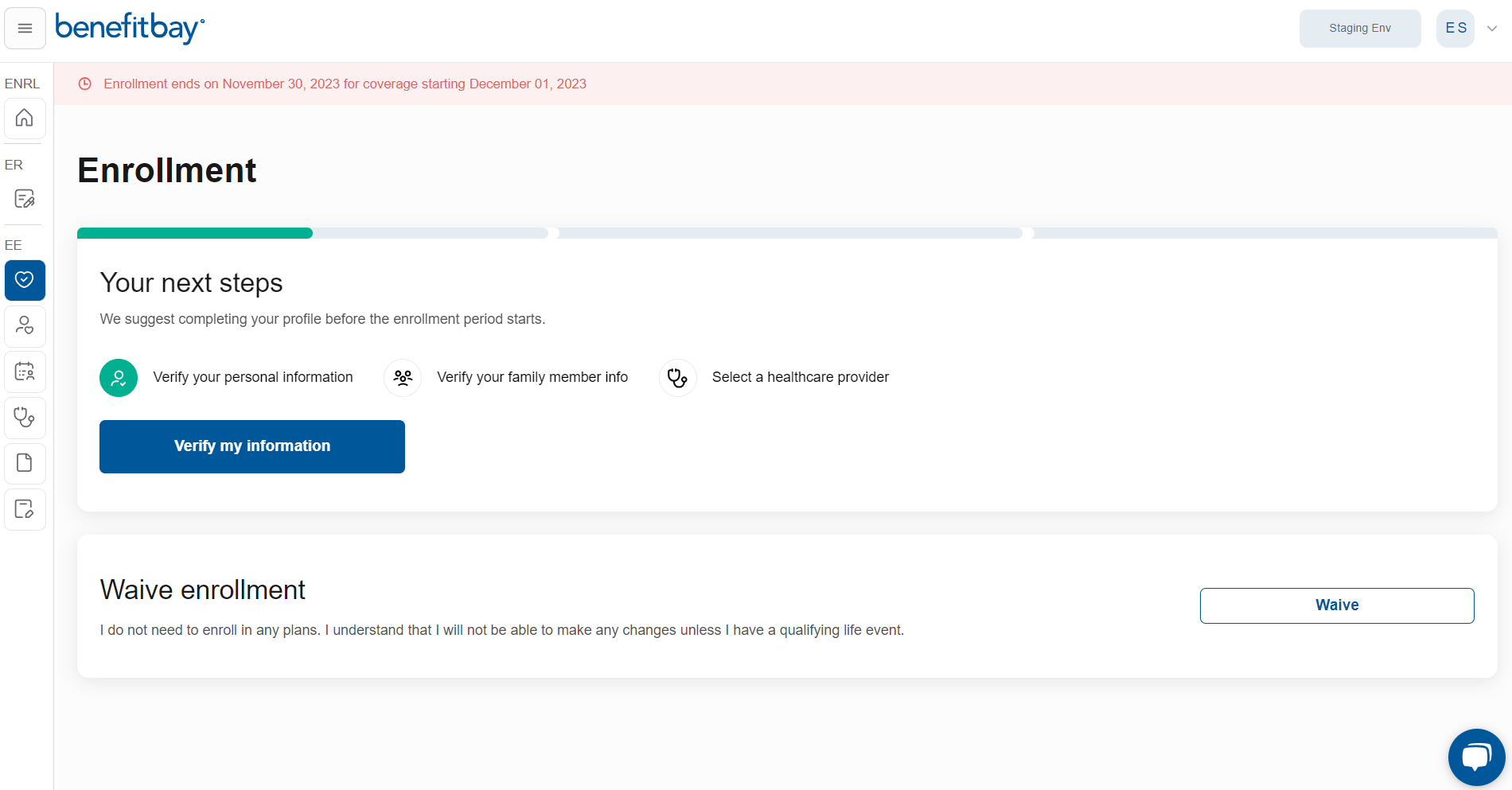
There are three different steps for the employee to complete. Verifying their personal and employment information, verifying their family member information, their selecting their healthcare providers.
NO PLAN SELECTION: If there is a Medical Plan box with no specific plan and premium information, this indicates the employee logged in, verified their information, and reviewed shopping information, but did not make a plan selection.
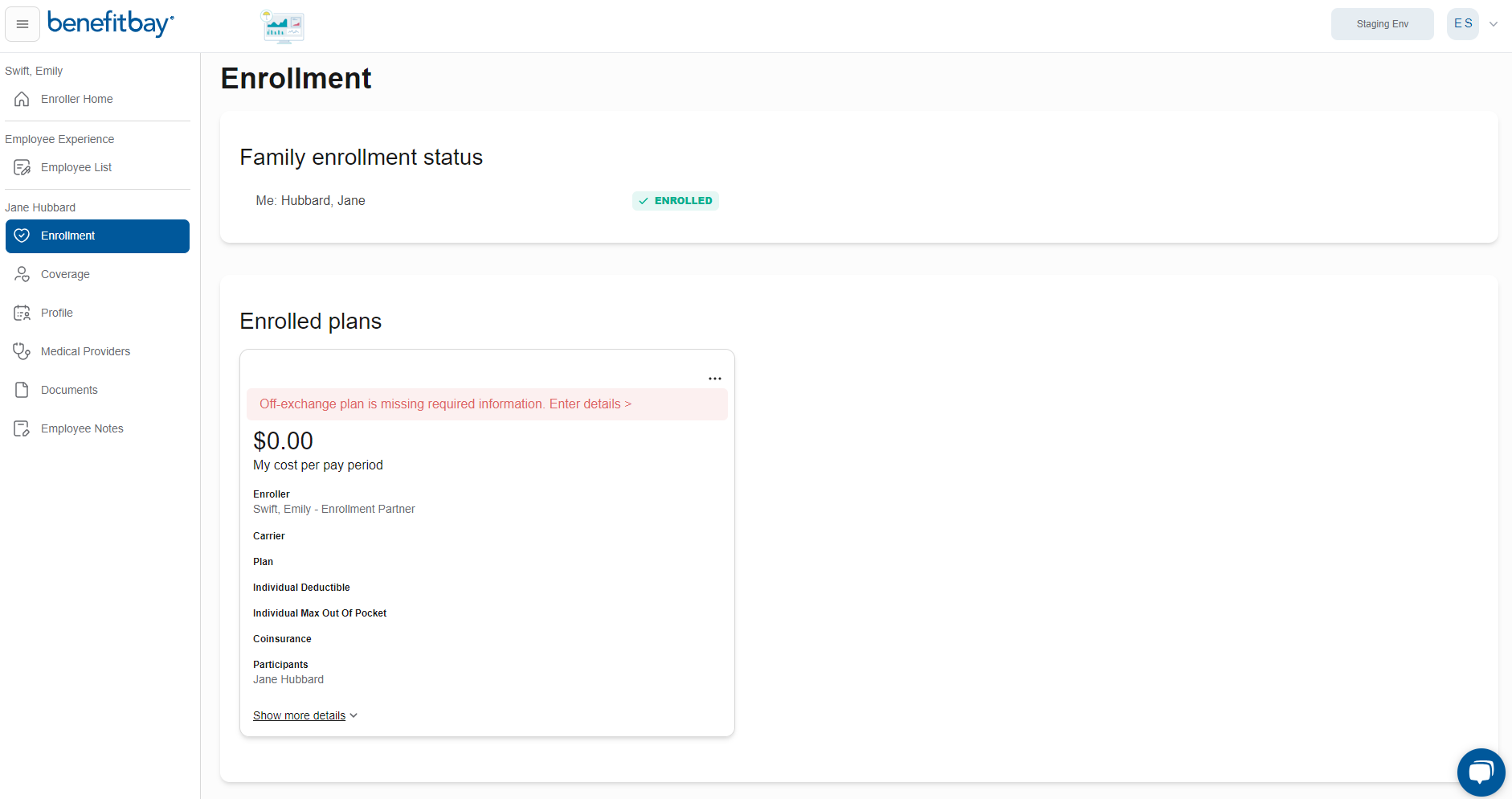
You will need to select the three dots in the top right-hand corner of the plan to remove the plan. This will allow you and the employee to enter the medical shopping again.
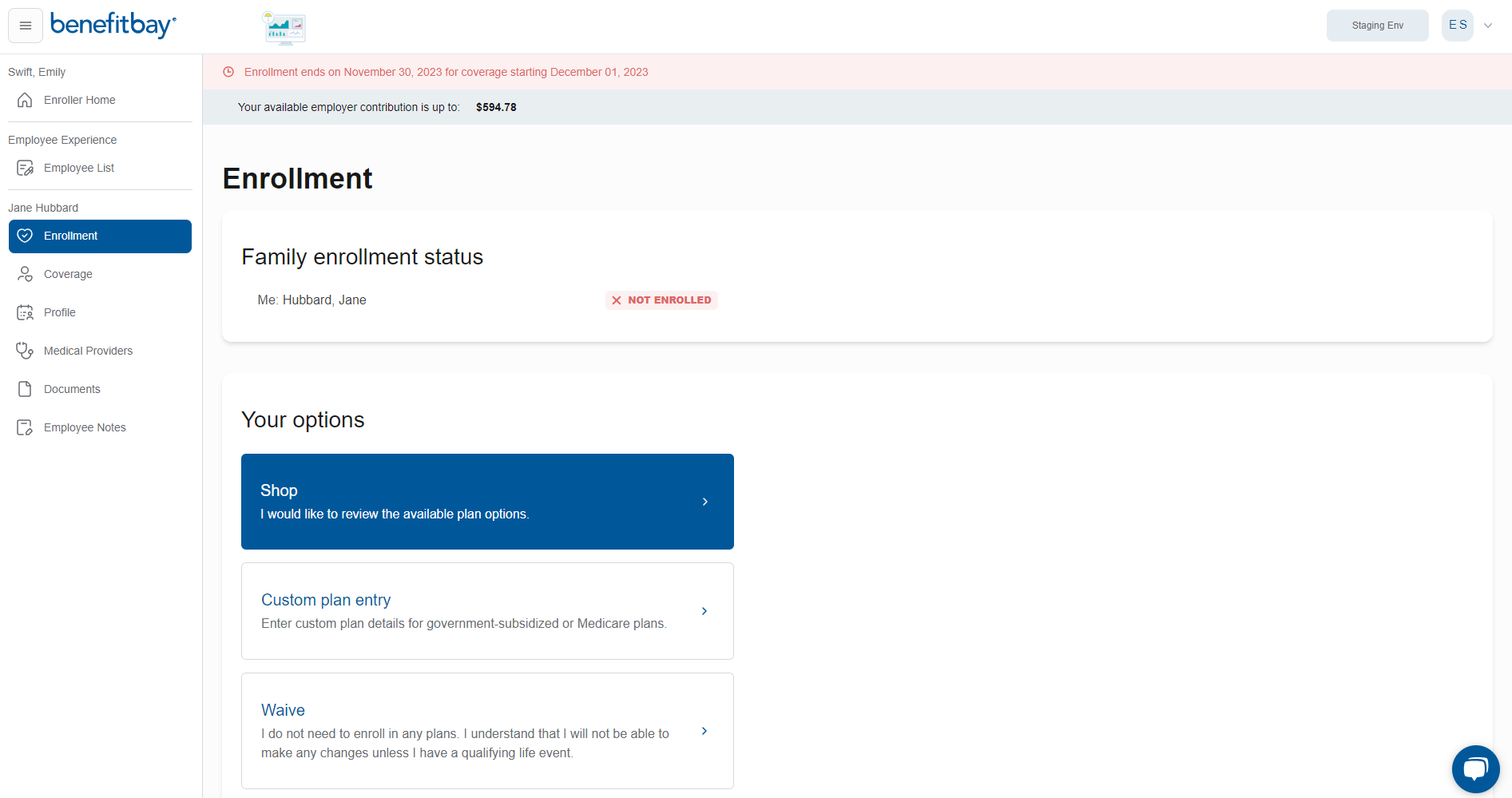
READY TO ENROLL: If you see detailed plan information, this indicates this employee completed all the steps requested of them prior to the enrollment meeting.
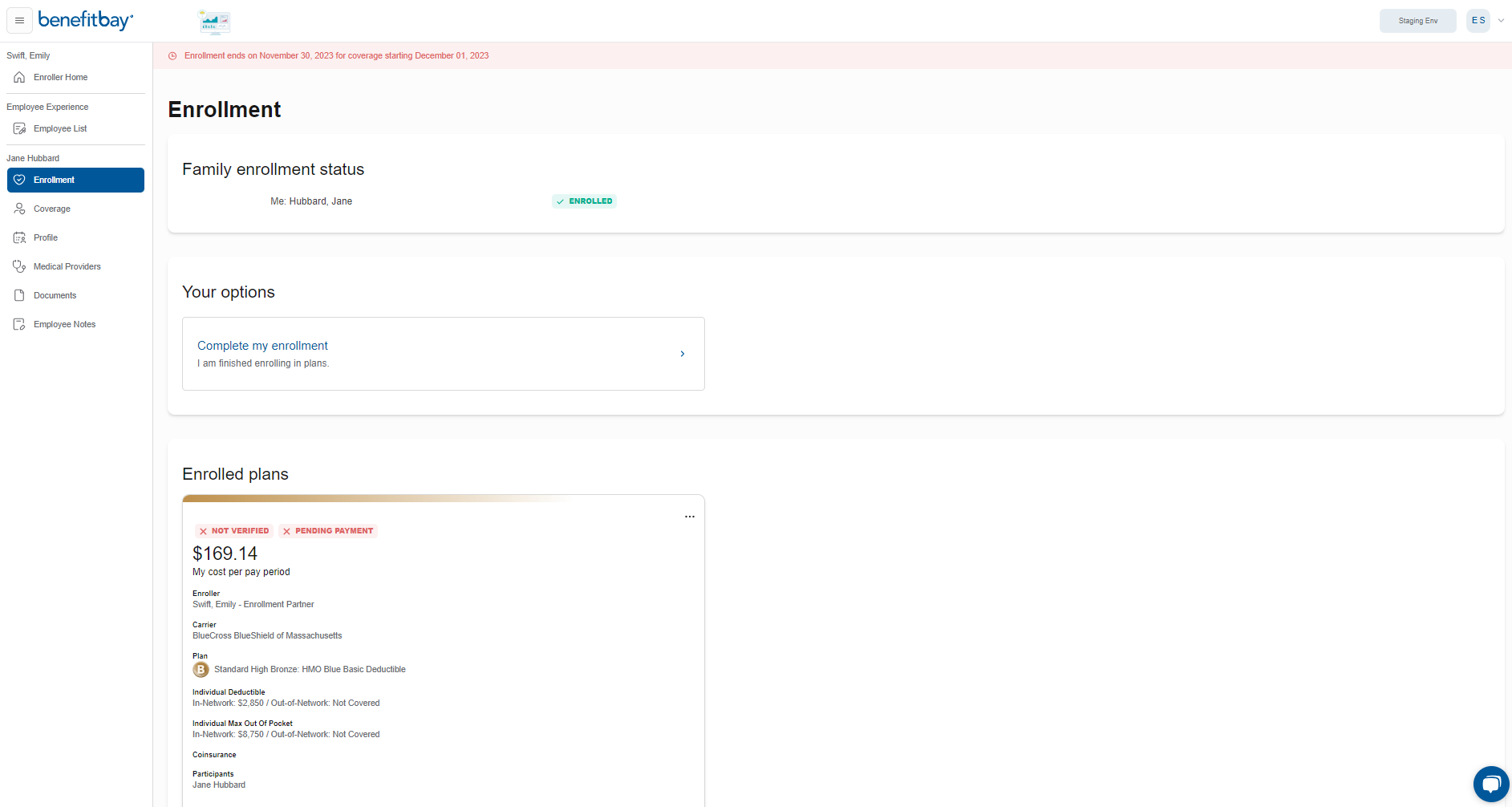
Remember, no matter how far the employee was able to get alone, they are counting on your knowledge to help them get to the finish line. Employees who are not experienced with insurance may get overwhelmed with the process, especially if they are new to ICHRA and benefitbay®. Taking the time to review the employee's profile prior to the meeting will ensure you are confidently prepared to help the employee finish their enrollment. You may need to review "A Guide to the Employee Experience" or have it ready to assist the employee during the meeting.
During the employee/enroller meeting
When you are meeting with each employee, make sure that you can see their employee data in the benefitbay® platform. Then, offer to share your screen so that they can see their personal information, can confirm its accuracy, and can review their insurance policy selection with you.
Follow these five steps to complete each employee's enrollment with the insurance carrier:
-
Verify that the personal information of each employee and their family members is complete and accurate. (Please ensure the employee's personal email and phone number are on file)
-
Verify the accuracy of the provider and hospital information for each employee. If they didn't complete this section, offer to assist them in updating the information (click here to review the Provider Search article).
-
Confirm with each employee that the insurance policy they selected in benefitbay® is still the policy that they want to purchase.
-
If no policy is selected, use the benefitbay® shopping tool to help the employee select a policy (click here to review "shopping").
-
-
Go to the carrier website to complete the policy application for each employee. Assist them in creating a login with the carrier and remind them to keep the login information available for future use.
-
Once the application is submitted and accepted by the carrier, go to each employee's Home and select the three dots in the top of the right-hand corner, select "Verify" from the menu in the medical plan box. This will help inform the benefitbay® team, broker, and employer that the application has been accepted by the carrier. If a premium payment clears the Advanced Reimbursement Checking (ARC) account for an employee, the plan will automatically be verified.
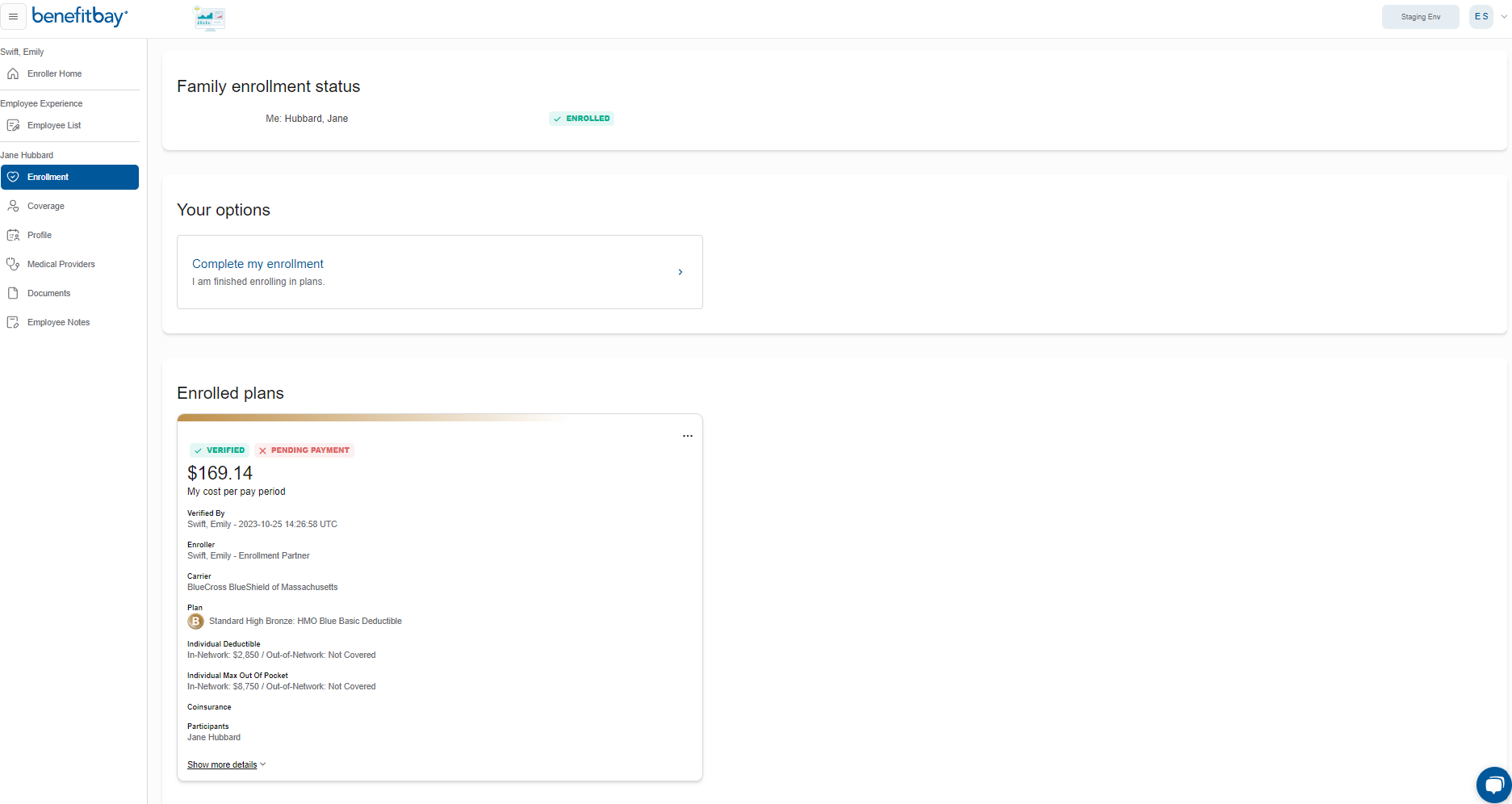
-
-
Pay the binder payment for the first month's premium using each employee's Advanced Reimbursement Checking (ARC) account. To view the ARC account information, select the "Coverage" section in the left navigation bar on the employee's Home.
PLEASE NOTE: An employee's ARC Account information will not populate until a medical plan is selected. Accounts are not assigned to every employee, only to employees who enroll in coverage.
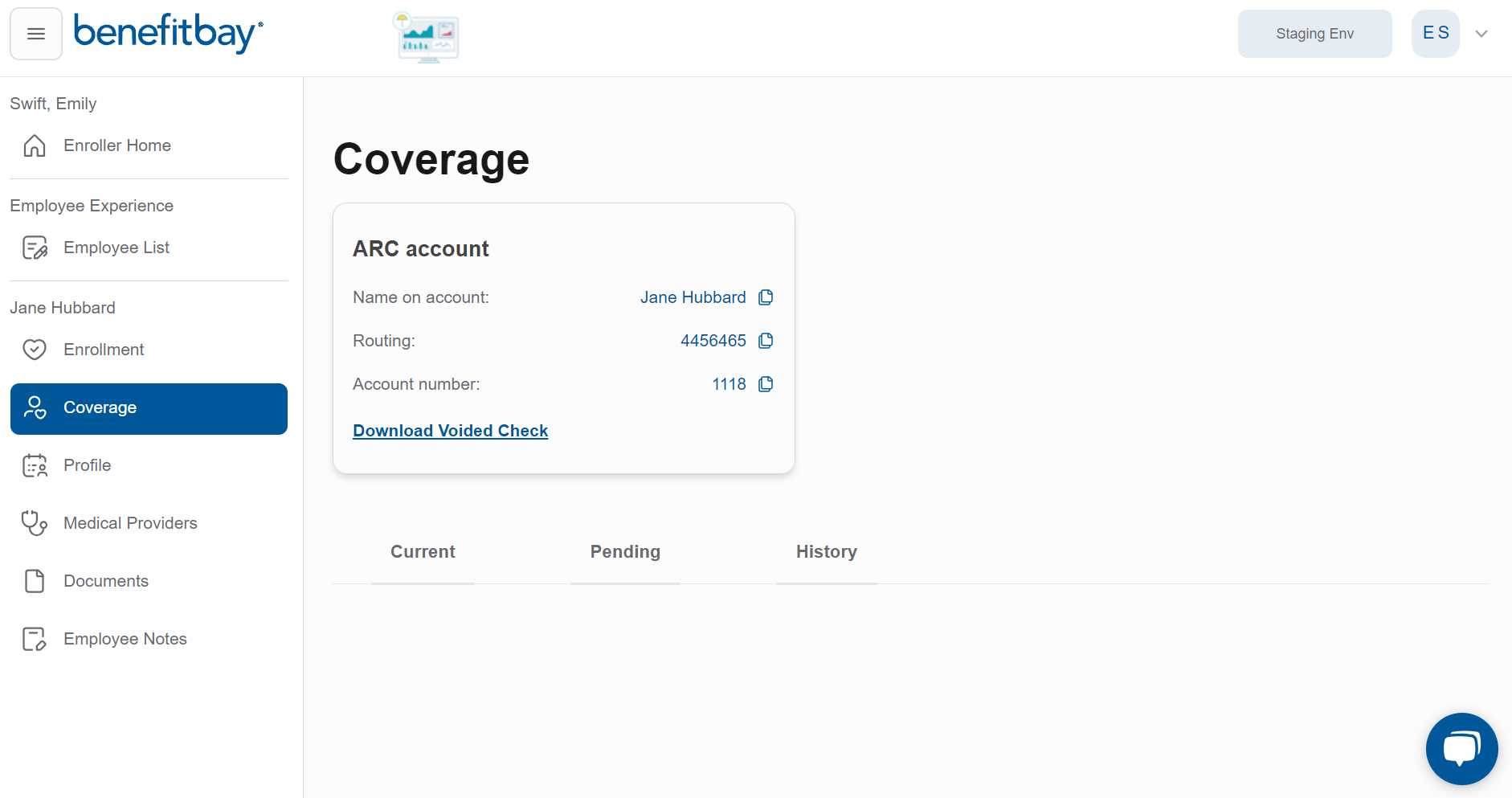
You will be able to see each employee's routing and account numbers. In addition, you can download a copy of a voided check if the carrier requires this.
-
PLEASE NOTE:
-
Although the ARC account is a checking account that has been funded by the employer, make sure to select "personal account" NOT "business account" when inputting payment information for each employee. Notice the account name on the voided check. It has the employee's personal information such as their name and their address, not the employer's. This will serve as a reminder that this account should be treated as the employee's personal account when paying for his or her insurance premium.
-
For accuracy, try to copy and paste the routing and account numbers to the carrier's website. However, if you are working on several employee enrollments at the same time, BE SURE YOU ARE USING THE ACCOUNT INFORMATION FROM THE CORRECT EMPLOYEE PROFILE. When the wrong account information is used for an employee, it can be very difficult and costly to correct this information with the carrier.
-
-
-
Set up the monthly premium autopay with the carrier using each employee's Advanced Reimbursement Checking (ARC) account so that all future payments will automatically be deducted from their account.
-
PLEASE NOTE:
-
If the carrier does not allow the autopay to be set up until after an employee's application has been approved, please continue to check back with the employee every two business days to ensure this step is completed in a timely manner.
-
-
It is recommended that you complete all six steps while you are meeting with each employee. If you choose to complete steps four through six following your meeting with each employee, be sure they have their login information to the carrier's website before the end of the meeting.
If you choose to complete the enrollment without the employee, please send an email to each employee letting them know that you have completed their enrollment. You can utilize the second template of this article for the confirmation email. Then, enter a note in the benefitbay® platform (located in the left navigation bar of the employee's Home) confirming that you emailed the employee. This information can be viewed by the benefitbay® team and will reduce the amount of employee follow-up that is required.

After the close of the enrollment
Before the enrollment is closed, a benefitbay® team member will review the enrollment data for each employee. During this review, the team member will ensure that all plan details have been added to the profile and that the initial premium payment has cleared the ARC Account. If the review raises questions or identifies missing plan information, you will be contacted to correct the information, verify the initial premium payment was made, and verify the auto-pay was set up.
Ongoing support
Employee/employer support- Once the enrollment period has ended, employees and employers are instructed to contact their agent or the benefitbay® support team if they need any assistance. However, it is possible that the enrollment team may still be contacted by the employees and employers. If this happens, please make sure that benefitbay® (support@benefitbay.com) is made aware of this and copied on any correspondence that you have so that we may assist if needed.
Enroller partner support- Even with your expert knowledge of insurance, the enrollment process, and ICHRA, you may occasionally receive a question that you aren't sure of the answer to. You might also find yourself unsure of how to use the benefitbay® platform or you might have platform enhancement suggestions. Any time you need assistance from benefitbay®, please email support@benefitbay.com or message us from the chat bubble (in the bottom right corner). We are here to support you!
