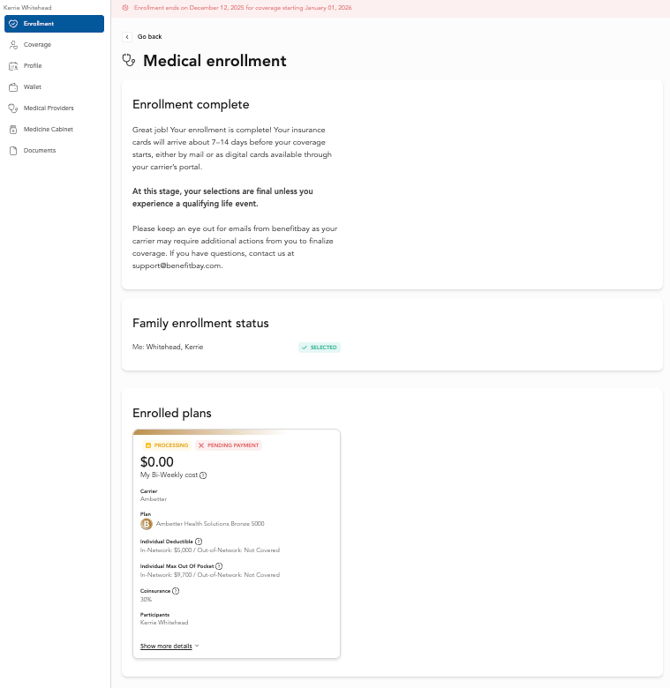Medical Plan Shopping
We believe that the power of choice and personalizing benefits is the future, and that future is NOW!
We are so excited to partner with you and your employer to help you personalize your health benefits selection this year. As a part of the benefitbay® ICHRA experience, your employer has unlocked the Individual Family Plan (IFP) market for you.
Finding a plan that fits your needs is an important decision. Ensure you are informed by attending all available training sessions and reading knowledge base articles.
Read our Health Insurance 101 articles for information about common insurance terms, metal plan tiers, drug formulary tiers, and more!
Sign ICHRA Agreement
In order to enter the shopping experience, select the "Shop" button. You will be asked to sign the ICHRA agreement.
Watch this video to learn about the ICHRA Agreement.
The ICHRA Agreement describes how your premiums are paid, your employer contribution is applied, and your contribution is deducted from your payroll. These numbers are reflected in the cost of each plan as you shop. Review and sign the ICHRA agreement to continue to shop for coverage
Verify you want to shop for the listed family members and confirm the address. If you would like to remove a family member from a shopping experience, uncheck the box next to their name.
Note: YOU must be enrolled in a plan in order for your dependents to be eligible to enroll in plans.
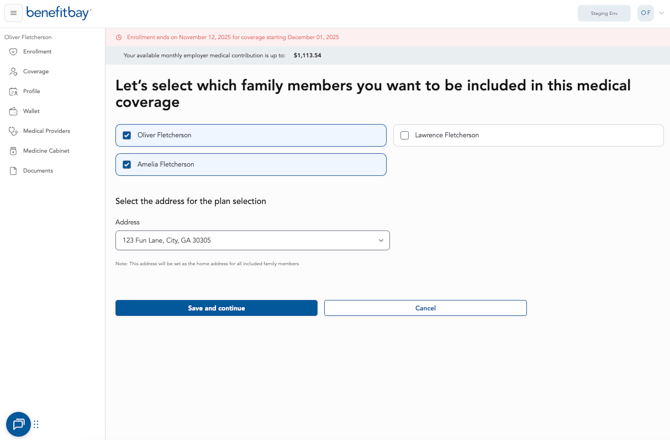
Click "Save and continue" to be navigated to medical shopping.
Shopping for a Medical Plan
YOUR personalized benefits are here! In the medical shopping experience, you search for and select the plan that is best for you and your family. Medical plans are based on the age and zip code of the members of your household.
You can view the available medical plans in your area. Depending on where you live, this may be a large or small number. The number at the top of each plan card is the monthly premiums is your per pay-period cost based on the employer ICHRA contribution available to you.
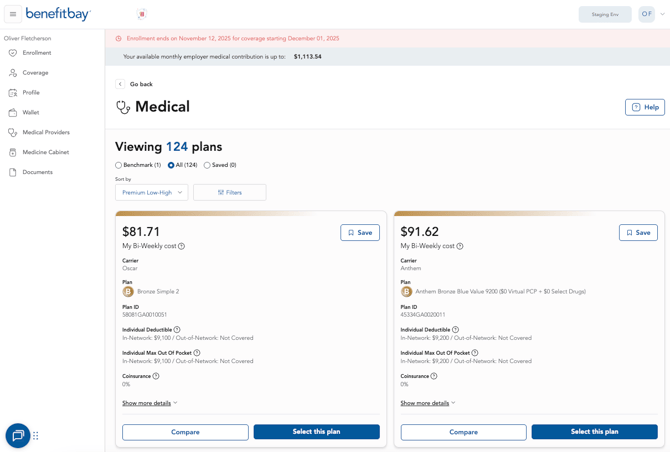
Get Help
Watch this video to understand the two ways to get enrollment help inside the benefitbay platform.
Our team of enrollment specialists is here to help you! There are two ways to get help from inside the platform, while you review your plan options and shop.
To see your Help menu options, click the "Help" button in the top right corner of the screen to access benefitbay's self-service helpdesk articles. You’ll also see a link to schedule a one-on-one support meeting with a licensed specialist.
You can also click the chat button in the lower left corner of every screen in the platform. You can search our article database with the chat bot’s help, or during business hours, you can chat live with one of our Support agents.
Filter, Compare, and Save your Plan Options
Watch this video for guidance on filtering, comparing, and saving plans.
Filter Medical Plans
You can use Filters to narrow your plan search. At the top of the screen, click the "Filters" button to see the available options below:
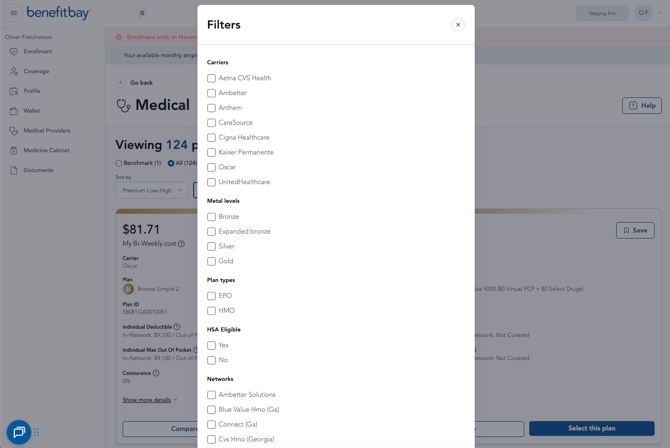
-
Carriers: You may select an insurance carrier you have had before
-
Metal Levels: As a part of the Affordable Care Act (ACA) all IFPs have a metal level which is the level of coverage the plan offers (bronze, silver, gold, and platinum)
-
Plan Type: Most IFPs are built to provide local access to care and will be categorized as HMO or EPO which allows you better coverage for localized providers. You may also see PPO and POS plans.
-
Health Savings Account (HSA) Eligible: Having an HSA-qualified plan is required if you wish you make contributions to an HSA
-
Networks: You can use the Network names to confirm with your provider if they are In-Network for that specific plan
- Providers: If you have added your preferred providers to your employee profile, you will see if each provider is covered in-network by seeing a "green checkmark" next to their name; if they are not in the Network, there will be a "red X" next to their name
- Note: It is best to confirm with your provider or the carrier's website if your provider is in network.
Compare Medical Plans
You may compare plans by selecting the compare button on each plan card. You can compare up to five different plans at one time.
To compare plans, click the "Compare" button of the plans you are interested in. Once a plan is selected, a blue "See comparison" button will appear at the bottom of your screen.
You can select "Stop Comparing" to remove a single plan or "Cancel" to remove all plans from the comparison list.
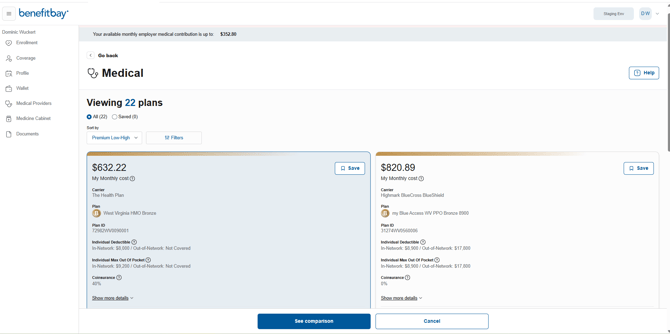
You will see the selected plans side by side. You can print/save a copy by clicking the blue "Share as PDF" button at the bottom of your screen.
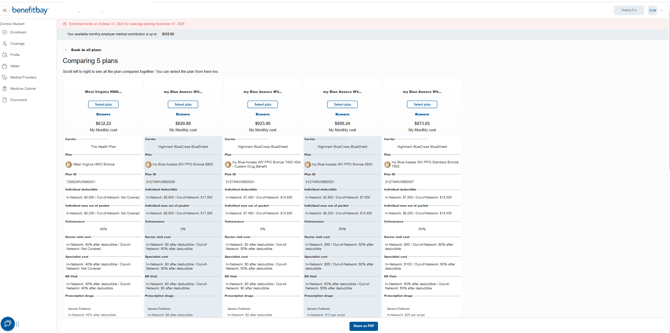
To navigate back to plan options, you can click "Back to all plans" at the top of the screen. If you are ready to make your selection, you can click the white "Select plan" button at the top of the medical plan you are interested in.
Save Medical Plans
You may save different plans. Select the "Save" ribbon at the top right of a plan card to save a plan.
To view saved plans click the "Saved" circle button at the top of your screen. To return to viewing all plans, select the "All" circle button.
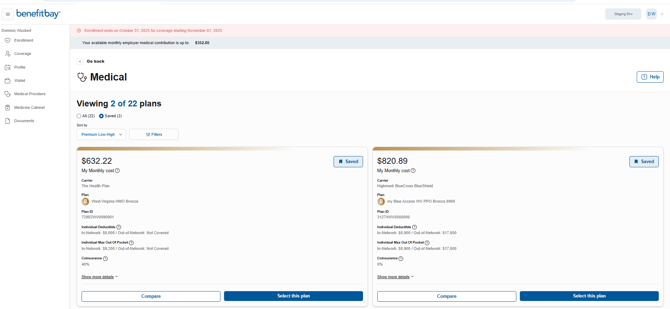
Completing Enrollment and Submitting Your Application
Watch this video to learn more about completing your enrollment.
If you are ready to make your selection, click the blue "Select this plan" button at the bottom of the medical plan you are interested in.
You will be directed to a confirmation page, where you can review the plan, the premium, and the details. If you would like to complete the enrollment, select the available blue "Confirm and continue" button on the screen.
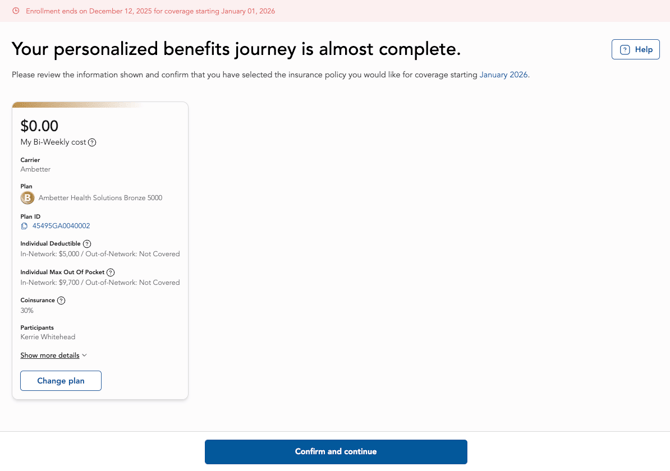
Depending on your plan selection, you may be required to designate an in-network Primary Care Provider.
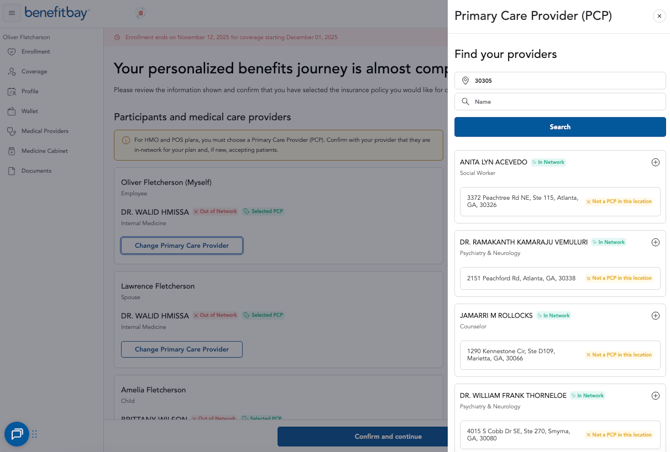
If you are ready to submit your application, you can click the blue "Confirm and continue" button.
You'll be asked to confirm your final submission.
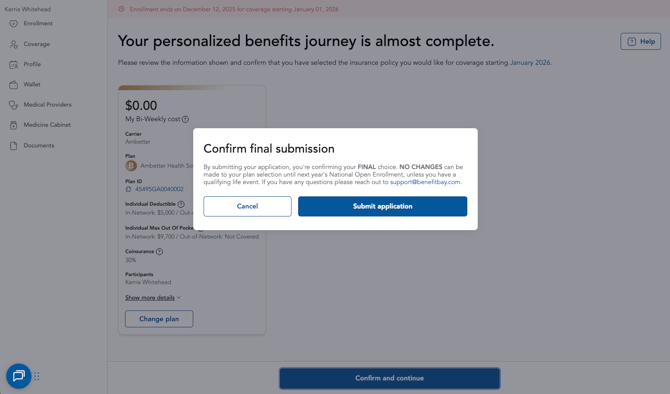
Please note that this is a final choice — after you click “Submit Application” - no changes can be made unless you experience a Qualifying Life Event or QLE.
Before clicking submit, it’s a good idea to double-check everything, including Personal information, Dependents, Plan selection, and Provider choices.
Click "Submit application" to finalize your choice.
After your submission, you'll be able to view your choice in the benefitbay portal.